April 14, 2022 · Capital X Panel Designer · Electrical CAD · What's New
Discover New Features in Electra Cloud
We are now part of Siemens’ family. Electra Cloud is now Capital Electra X and Electra E9 is now Capital Electra 2210.
Using an electrical CAD software doesn’t have to be difficult and time consuming. In Electra Cloud, our motto is to make engineers’ lives easier. Electra Cloud has all the automation tools and features you require to create an electrical schematic drawing in the shortest amount of time, while effectively collaborating with your team.
Our team is constantly designing and improving features with our users in mind. Today we’re introducing some recent new features and tools that will definitely help you achieve more with less time.
New: Component database UI
Easily navigate through the component database and quickly locate component categories with the new interface. The custom category is located on the top of the list, followed by the default categories.
Also, easily delete multiple components at once with just a click. Just press and hold the Ctrl key or Command key for Mac, and select the components you wish to delete.
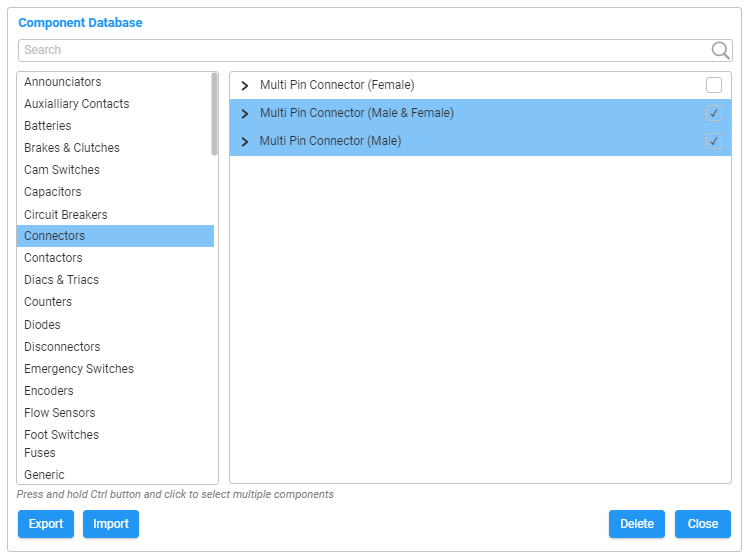
New: Realtime reference window
Moving forward, you will definitely find this new Realtime reference window convenient as it allows you to locate, view and check symbols in your drawing easily.
To view the symbols, go to View, click on Show references window, then expand the references. The reference window will immediately show the reference of a symbol when you click on it on the drawing and vice versa. The list will also be updated automatically after adding a symbol, editing a symbol or deleting a symbol.
New: Commenter mode
Introducing a new permission mode: Commenter. With this mode, you may share drawings with key stakeholders without the risk of it being accidentally modified by others.
The commenter’s permissions are as follows:
- Able to view and export drawings.
- Able to leave comments on drawings.
- Able to draw on their own layer which will not make any changes to the actual drawing.The owner of the drawing can choose to show or hide the commenter's layer.
You may invite someone as a commenter to the team, folder or drawings.
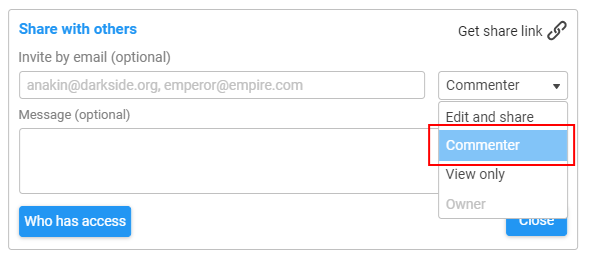
New: Generate Layout dialog UI
Our developers have also come up with a new UI for the Generate layout dialog. A major difference is the addition of the preview window, which ensures easy viewing and editing before generating a layout. You can hover over the preview of the layout and choose Select to select another layout symbol or View to view its graphics.
New: Export PDFs with hyperlinks and wire links
Navigating across PDFs has been made far easier with the ability to move across pages and redirect to websites when clicking on shapes. This feature comes in handy especially when conducting presentations. It makes navigating across websites, pages or electrical diagrams easy and fast.
How does this work? You can attach hyperlinks to a shape to open up websites or link a page to a shape to switch between pages in PDFs. For an example, see below:
You can also export PDFs with wire links as shown below:
New Plugin: Generate list of connections
With the new Generate list of connections plugin, you won’t have to generate a whole connection report with multiple pages to check the wiring one by one. The plugin enables you to only generate the connections of a component just by selecting its reference.
A list of connections will be generated on the top left of the page, so you can read or check the connections clearly and create wiring for one component at a time. You may find this plugin in the Plugins menu, under Reports.
New Symbol: Fitting Manifold
The new Fitting Manifold symbol can be utilized in pipe fittings for hydraulic and pneumatic drawings. You may find it in the Pneumatic Misc or Hydraulic Misc stencils. To customize the symbol and its port numbers, simply right click and choose Set Manifold, then key in the values required.
New Symbol: Mounting hole
Another new symbol added to the symbols library is the Mounting Hole, which can be found under the Layout stencil. You can now print layouts with the dimensions of mounting holes which simplifies the process of drilling mounting holes on panels. You may show or hide the layer with the mounting holes before printing by clicking the eye icon on the Properties menu.
Improved: Component Tag
The upgraded component tag symbol is both versatile and convenient as it shows component information of symbols from any page. To select a reference using the component tag symbol, drop it on your drawing, right-click, and choose Select Reference. Symbols are not required to be on the same page as the component tag symbol. This is also useful to display component information from a panel layout page.
We hope the new features improve your productivity. Rest assured, Electra Cloud will continue to break boundaries and introduce many more disruptive features in the near future.
Have a feature request?
We are always interested in your feedback! Comment below or contact us at the Siemens Support Center or Community Page to let us know what you would like to see next in Electra Cloud.
See you next time!





