May 14, 2020 · Electra E8 · Visio
How to Import and Export AutoCAD Drawings from Microsoft Visio for Electra E8
We are now part of Siemens’ family. Electra Cloud is now Capital Electra X and Electra E9 is now Capital Electra 2210.
If you have some AutoCAD drawings, be it in DWG or DXF, and wanted to use them in Electra, the good news is, they can be easily imported and exported into Visio, and once imported, can be easily made into schematic symbols or a layout symbols.
To import an AutoCAD drawing, simply click on the Insert tab, CAD Drawing and then select your DWG or DXF to be imported. 
Once imported, the CAD drawing is opened as a read-only ActiveX object. The object's contents can be viewed but cannot be edited. To edit the object, we need to convert the AutoCAD drawing into a native Visio shape.
To convert the imported CAD drawing, right click on the object and select CAD Drawing Object and then click on convert. 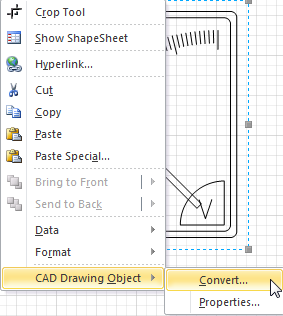
Once converted, we can use it to make schematic symbol or layout symbol.
To create a schematic symbol, select the shape and click on Create Schematic Symbol under the Electra menu. Once you have filled in the required information, click okay and your custom symbol will be added into your custom stencil. 
To create layout symbol, select the shape and click on Create Layout Symbol. Fill in the required information and your custom layout symbol will be automatically added into the layout stencil. 
To understand more about creating layout symbols, refer to the help file or this tutorial video: Electra E6 Tutorial Part 9: Panel Layouts and Creating Layout Symbols (Youtube).
Electra also let you to export your drawings as an AutoCAD drawing. To do this, simply save your document type as AutoCAD Drawing or AutoCAD Interchange. 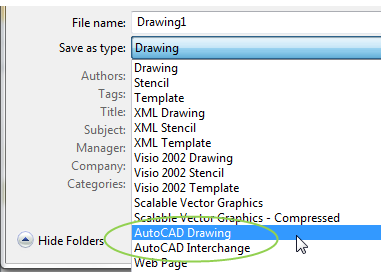
We hope with this post you will get to re-use some of your old AutoCAD drawings and also export them for other AutoCAD users. Thanks for reading.
Find out more about our fully cloud-based Electrical CAD Software and services here.





